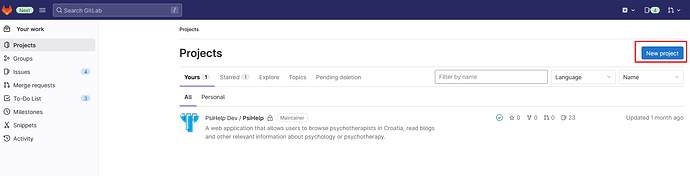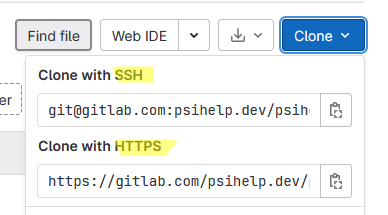Sounds good.
Well, good news - there are plenty of YoutTube tutorials for all the topics 
I’d recommend you maybe to start with git tutorial - because, essentially, every project in GitLab is actually a git repository (plus some fancy additional features around it). Unfortunately, I don’t have any to recommend, but I’d say just go there and find something that you can understand. It could be you’ll need to go over it a few times until it really “clicks”, but don’t worry - we all struggled with git in the beginning 
As an intro - git is just a version control system. Every change you made (in 1 file or more) you can commit (instead of save) with a short message and in that way you can easily track your changes through the history, easily revert, etc.
About GitLab - there are a few ways how to begin a new project, I’ll write you my favorite.
Basically, after you login, you should have a screen like this:
Or maybe it’s a bit different if you have 0 projects, I’m not sure.
You’ll for sure find somewhere a New Project button. Then select Create Blank Project -
On the next screen you will give it a name and add maybe some description. I like to check this box - this will initialize (git init) a git repository for you and generate you a quick start guide.
Then you click Create Project and that should be it. You will have an empty git repository, just with a “Readme.md” file. To have it locally on your PC, you need to clone it… this is now already part of the git stuff 
In order to communicate from your computer to GitLab (push ~ upload or pull ~ download) - you will have to authorize (if your project is private). There are two main ways to authorize with git
- https - via username and password (basically your username and password to login to GitLab)
- ssh - via SSH key pairs - preferred way, more secure.
Which way you will use depends on which clone URL you use when doing it, e.g.
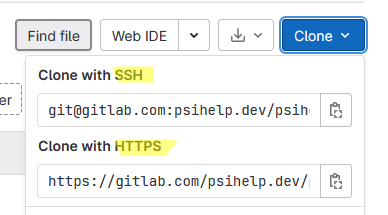
I hope this clarifies a bit.
Kind regards,
Paula